POS Cash Invoice
POS = Point of Sales
Methods of Creating POS Bill :-
Select Account Info of Gateway of TAlly menu
Select Voucher Types
Select Create
Type POS on Name Box
Select Sales on Types of Voucher
Make “Yes” on “Print after Saving Voucher”
Make “Yes” on “Use for POS Invoicing”
Type “Thank you” on print massage 1
Type “Visit Again” on Print massage 2
Press Ctrl + A to Save it.
Activating the Standard RAtes For Stock Items Use on POS Bill :-
Press F12:Configuration key on GAteway of Tally menu
Select Accts / Inventory Info from the Configuration menu
Make “Yes” on Allow Std: Rate for Stocks Items
Press Ctrl + A to Save it.
Set the Standards RAte For Created Stock Items:-
Select Inventory Info From GAteway of TAlly
Select Inventory Info
Select Alter
Select the Stock Item from the List to set the standard rate
Make “Yes” on “Alter Standard RAtes” on the Alteration form
Now we can see New Box Press Enter on Standard Cost box and set the Standard selling Price
Press Ctrl + A to Save it .
Use of POS Cash Bill :-
Select Accounting Vouchers
Press F8 and Select POS Voucher From the List
Press F2 to Set the Voucher Date
Select Sales alc on Sales Ledger and Press Enter
Enter the Name Of Item and Press Enter as Required
Now the Cursor will be on cash field and Select Cash and Press Enter
Now the Cursor will be on Cash Tendered and type the Amount which the Customer paid and Press Enter
Now the Tally will automatically Calculate the Return Amount
Now Type the Nitration and Save It
While Saving the Print Message box will appear Press “Y” to print the Bill or “No” to cancel the Print order
POS Register:-
= After saving all bill Now We can view the POS Register, Which Show the Report about the cash Sales.
Steps:
Select Display form Gateway of Tally
Select Account Books
Select POS Register
Now, We can see the Report
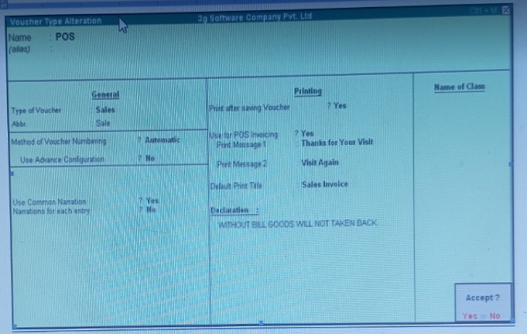



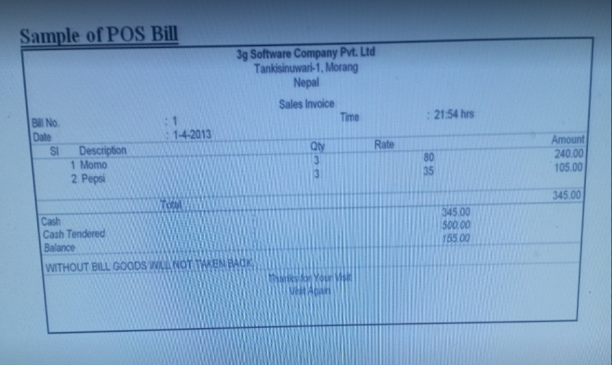



No comments:
Post a Comment