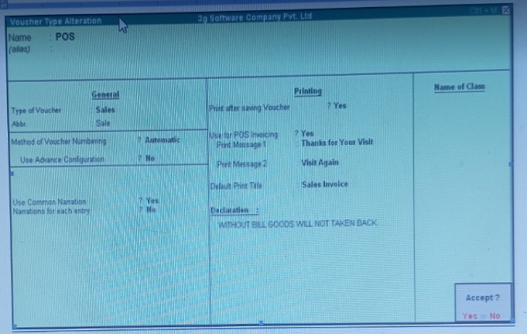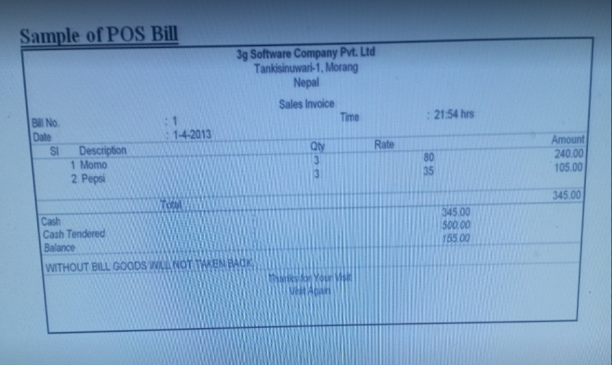MICROSOFT POWERPOINT…… ?
Application Name:- Powerpnt
Extension Name:- . pptx
⇛ Microsoft PowerPoint…..? Is presentation software. This is used to create the Presentation with sound effect and Animation effect with PowerPoint, You can Easily create slideshows Presentation and multimedia applications. Teachers Trainers and other presentations can use slideshows to illustrate their presentation.
# Presentation File :- It is the file where you create the presentation. It is save it .pptx extension.
# Slide :- Is the page of Powerpoint where you insert Text, Picture etc.
# Slide Layout :- Slide Layout is the page format of Slide.
How to Start PowerPoint ?
Click on Start menu
Click on Programme
Click on Microsoft Office
Click on Powerpoint
Or,
Press Start button with R
Click on Run
Type “Powerpnt”
Click on Ok / Press Enter key
2. How to Create Presentation ?
First of all choose slide Layout
Type your text or insert Picture, Shape or Word art
Add Animation effect and sound effect to the text or slide
Save your Presentation and go to slide show menu
Click on view show or Press F5
3. How to Create Presentation ?
Select the Slide
Click on Home Tab
Click on Slide Layout
Choose the desire layout slide
Click on it.
4. How to insert New Slide ?
Click on Home Tab
Click on New Slide (Ctrl + M)
5. How to design the slide ?
Select a Slide
Click on Design Tab
Choose the desire design
Click on it .
Note:- If you want to apply the design to the specific slide then you have to place the mouse Pointer on the design and click on the Button
Click on apply the selected slide
6. How to add Animation Effect to the text, Picture ?
CLick on the text, Picture where you want to add effect
Go to Animation Tab
CLick on Custom Animation
Click on add effect option from the custom Animation box.
Select any option
Click on more Effects
Choose the required Animation effects
Click on Ok
7. How to Create Duplicate SLide ?
Select a Slide that you want to create Duplicate
Right Click on Select SLide
Click on Duplicate
8. How to insert Slide Number ?
Click on Insert TAb
Click on Slide Number
Tick on slide Number
CLick on apply to all
9. How to Insert Date and Time ?
Click on insert TAb
Click on Date and Time
Click on Update automatically
Click on apply to all
10. How to add effect to the Slide ?
Select a Slide
CLick on Animation Tab
Select Slide Transition as you like
11. How to set Background Picture ?
Click on Design Tab
Click on Background Style
Click on Background Format
Click on Picture and Texture fill
Click on File
Select the Picture as you like
Choose the Desire Picture
Click on insert
Click on Ok
12. How to fill Color in the text Box ?
Select text Box
CLick on Format Tab
Click on Shape fill
CLick on it.
13. How to fill Picture in the text box ?
Select Text Box
Click on Format Tab
Click on Shape fill
Click on Picture
Choose the required Picture
Click on insert
CLick on Ok
14. How to Hide Slide ?
Select the Slide
Right click the mouse Button on the slide
Click on hide Slide
15. How to Loop the Slide ?
Click on Slide Show Tab
Click on Set up show
Click on Looping the slide continuously until esc
Click on Ok